Every user in the Cohart app has a profile to share their favorite pieces, art moments, and their personal taste and style.
Watch a quick video tutorial from Susan—our artist ambassador, or scroll down to read our step-by-step instructions on how to make the most of your profile:
Step 1: Create an account
Step 2: Edit your profile
Step 3: Save your changes
Step 1: Create an account
- Download the Cohart app on iOS / Android, or visit our website.
- Create an account using your email address, Google, or Apple account.
- After signing up, you will be welcomed with a modal that prompts you to
Start exploringthat will take you to our Discover page, orEdit profileto enter Edit Profile page.
Step 2: Edit your profile
Navigate to Edit mode
- In app, from your Homepage located on the bottom of your screen, click on the menu bar in the top left corner, and select
Edit Profile. Next, click on theEdit Profilebutton in the top section of your profile. - In web, navigate to the
Profiletab by clicking on your avatar in the header. Next, click on theEdit Profilebutton in the top right corner of your profile. You can also access this page from your sidebar.
Add an avatar, edit username and name
Click on your profile picture icon to upload a new photo.
- In app, a pop-up menu will appear. Click
New Profile Pictureand choose whether you want to choose from your phone’s photo library, or take a new picture. - In web, a file popup will appear for you to select a file from your computer. Alternatively, you can drag and drop and image from your desktop or file browser into the avatar frame.
Then, pick a unique username and fill in your First and Last Name. Your username will be used to generate your unique Cohart URL 🔗 cohart.com/username.
Others can find you via your username and name. Choose a unique username and use a professional alias to maintain a consistent brand for your business.
Add your contact information
Provide your phone number and address.
- In app, start filling in your address by selecting the country, state, city, and address line.
- In web, start by typing your address line, a list of suggested addresses will appear. Click on an address to autopopulate the rest of the fields.
Your phone number and address will not be displayed on your profile, but will be used to coordinating shipping when you make a sale or purchase on Cohart.
Add your details
In the About Me section, provide a Headline and Biography, add your website and social links, and select a few Roles tag that accurately represents you and your work.
Cohart users can filter to search for specific professionals. The Roles tag help specify and personalize the discovery process that can foster community building between you and your next connection!
Share your interests
In the Interest section, you can select Vibes, Values, and Mediums tags that align with your work, or that you are interested in seeing more of in your Cohart feed.
Add your art world connections
In the My Connection section, you can add your affiliations, recent work and appearances, and what’s upcoming from you!
Share the details! Affiliations can be any kind of organization that you are associated with. This might include schools, businesses, companies, volunteer groups, collectives, galleries, residencies, etc. Providing this info helps other users get to know you better.
Add your bank details
In the Bank Details section, you can add your banking information. Your bank info is only used for payouts and will never be shared anywhere.
Share the details! Affiliations can be any kind of organization that you are associated with. This might include schools, businesses, companies, volunteer groups, collectives, galleries, residencies, etc. Providing this info helps other users get to know you better.
Step 3: Save your changes
To save all your profile edits,
- In app, click on the
Savebutton in the bottom your screen. - In web, click on the
Save changesbutton in the top right corner of your screen.
Aaaand your profile is done! 👏🏼
Now that you have completed your profile (woo! 🥳), take a look at creating and interacting with moments, or building and sharing moodboards to connect with the community.
As a seller, you can also get verified and start selling on Cohart!