Connecting with your fans and the Cohart community is crucial for fostering relationships and increasing discoverability. Staying engaged will help you build and expand your art community.
There are two ways you can immediately start connecting with the community:
- Creating or posting videos and other content as Moments;
- Engaging with other Cohart community members’ content.
Refer to our Community Guidelines to ensure your content contributes to our safe and respectful community.
Watch a quick video tutorial from Susan—our artist ambassador, or scroll down to read our step-by-step instructions on how to create moments and engage with the community on Cohart:
What are Moments?
Moments are how to share messages, photos, and/or videos directly with your fans and the Cohart community. By posting Moment, you have the opportunity to shape your story, craft a narrative about your perspective, and showcase your works. These Moments will be showcased on the Cohart feed, enabling wider visibility, and on your personal profile, ensuring that you can connect with your fans and followers!

Creating a Moment
There are three different types of Moments: video, photo, and text. Each one has unique and fun advantages, depending on what you want to communicate.
Currently, creating photo and text moments is an app-only feature (we’re working on bringing it to web as soon as possible!)
- In app, click on the
Sharebutton on the bottom of the screen and selectPost a Moment. - In web, click on the
Upload new buttonin the header next to your profile picture.
 |
 |
Video Moments
Video Moments are an exciting feature that allow you to share video footage directly from your device.
- Step 1: To begin, locate and click on the
video iconnestled in the bottom-left-hand corner of the text box and select your video from your device.- Supported formats are MP4, MOV, AND QT. The maximum file duration is 60 seconds and maximum file size is 100MB.
- Step 2: To further enrich the viewing experience, add a fun, well-crafted caption to your video! This caption acts as a window into the essence of your video, offering a glimpse into its narrative, purpose, or message.
- Step 3: Ready to publish your video? Click on the
Share to feedbutton.
 |

|
⚡️ Tip
As an artist, a Video Moment is the perfect way to showcase and share footage of your creative process, snippets of a studio tour, or details of an artwork.
This feature can help you capture the imagination of your audience and provide them with an insider's perspective on your craft.
Photo Moments · App only
A picture is worth a thousand words! With the Photo Moments feature, you can upload an image directly to the app from your device.
- Step 1: Click on the
photo iconin the bottom-left-hand corner of the text box and select your image from your phone’s photo library.- Supported formats are GIF, PNG, JPG, JPEG, and HEIC.
- Step 2: You can use the text field to add a caption that provides more context, tells viewers about your work, asks a question, or makes an announcement.
- Step 3: Once done, click on the
Share to feedbutton.

⚡️ Tip
Photo Moments is a great space to upload an image of a new artwork, a photo of you creating, a photo of your workspace, or something that inspires you!
Text Moments · App only
Let your thoughts flow freely with Text Moments! Text Moments are a simple and powerful way to initiate conversations, pose questions, or communicate your ideas.
- Step 1: Click on the text box and begin typing.
- Step 2: Click on
Share to feedwhen you’re done!

⚡️ Tip
Maximize the potential of Text Moments by sharing event announcements, work updates, and posing questions to the Cohart community.
Engaging with Community Content
Active community engagement is crucial for community building and driving traffic to your page. By connecting with others, you establish relationships, expand reach, and boost visibility.
Interacting with the content of artists and other users by leaving thoughtful comments and joining discussions increases chances of being noticed and drives visits to your page.
This participation is what fosters a supportive and engaged community, and makes Cohart truly special and fun! Don't underestimate the power of being an active community member!
Interacting with others' Moments
Here are a few icons you'll encounter when engaging with others' content. These buttons provide quick and straightforward ways to interact.
![]()
- To give the user some kudos, click on the heart icon.
- Click on the bookmark icon to save artworks to different folders on your profile.
- You can seamlessly repost an existing post to your profile by clicking the arrows icon.
- Click on the share button to share the moment to other platforms.
- When you come across a Moment in your feed that you'd like to comment on, click on the message bubble icon to add your comment and join the conversation. Express yourself and engage with the content by sharing your thoughts or feedback.
⚡️ Tip
Commenting on other Cohart users’ Moments is a great way to connect, engage, and establish a fun and enthusiastic presence with your online community to build relationships and grow.
Replying to comments on your own Moments
Responding to comments left on your Moments is essential for maintaining engagement, building relationships, establishing trust, addressing concerns, and showcasing your personality. It demonstrates a commitment to your audience and helps create a positive and interactive community around your content!
Step 1: If someone leaves a comment on one of your Moments, you will receive a notification alert on your feed tab. To view your notifications, simply click on the bell icon in the Feed header.

Step 2: To view the comment click on the notification, and you will be taken to the original post.
Step 3: You can now reply to the comment by typing your response in the text box. Once you have finished composing your reply, click on the Post button. By doing so, your comment will be published and made visible to the public in the comments section of your Moment.

Deleting a Moment · App only
- Navigate to the Moments tab in your profile,
- Find the moment you want to delete,
- Tap on the
···button and selectDelete.