Here are some guidelines to upload artworks on Cohart for an advisor.
Not an advisor? View these uploading guidelines for artists and collectors, or check out how to share and engage with moments.
Refer to our Community Guidelines to ensure your artwork contributes to our safe and respectful community.
Step 1: Access the uploading flow
Step 2: Fill in the artist's name
Step 3: Upload artwork images
Step 4: Add in details about the artwork
Step 5: Is the artwork sold, for sale, or open for inquiry?
Step 1: Access the uploading flow
- Download the Cohart app on iOS / Android, or visit our website.
- Sign in using your email address, Google, or Apple account.
- In app, navigate to the
Sharebutton in the bottom navigation in app, or an+button in the website header. - Click on
Upload an Artworkbutton.
Step 2: Fill in the artist's name
You will need to have created at least 1 manual artist to be able to upload an artwork. More information on that is coming soon!
Once you have created your manual artist(s), you can select the artist you want from the list in the Artist Name field, and proceed with the below steps to upload an artwork.
Step 3: Upload artwork images
You can select GIFs, PNGs, JPGs, JPEGs, or HEIC formatted files. You can only upload 1 image as a part of the Private View feature.
High resolution images will enable other users to have the best experience while viewing your artwork, as well as presenting your work in a professional, high quality manner. The maximum size for each image is 20MB, and we recommend a resolution between 72 and 144dpi.
Step 4: Add in details about the artwork
Fill in the Artwork Title and some Description to communicate the meaning or story behind the work and provide further context to the piece for the audience.
Next, fill in detailed information about your artwork including the Year created, Edition information (if applicable), accurate Dimensions (required) and Weight (required), and the Materials used.
⚡️ Tip
Writing a detailed Description will improve the discoverability of your piece in the Cohart app, and help viewers connect with the artwork.
Step 5: Is the artwork sold, for sale, or open for inquiry?
You can select between:
- Listing your artwork For Sale
- When this option is selected, the Artwork Price is required.
- Uploading to Display only
-
When this option is selected, you don't need to input any further information.
-
- Mark the artwork as Sold
- When this option is selected, you don't need to input any further information.
Once completed, click the Upload button in the bottom right corner of your screen. After the uploading process is completed, you will be redirected to your Dashboard to continue managing manual artworks and artists!