Cohart Portfolio tool is an optimized view of your artist profile and available works to help capture sales through your social media channels, and grow your audience.
Watch a quick video tutorial from Susan—our artist ambassador, or scroll down to read our step-by-step instructions on how to optimize your Portfolio to power your business:
Why you should use the Cohart Portfolio
Viewing your completed Portfolio
What is the Cohart Portfolio?
The Portfolio allows artists to feature and sell their artwork with a simple link that plugs into their link-in-bio, removing the need to build a personal website. The Portfolio can also be used at in-person studio visits, art fairs, or anywhere artists grow their business and community. Artworks can be displayed and purchased easily on the Portfolio with a one-click, giving buyers ease and confidence with Cohart-insured transactions and
Cohart manages all their logistics, insurance, and authentication, building buyer confidence for high-value sales (the average sale for Cohart artists is $5,000). There are also built-in “make an offer” tools and flexible payment plans for buyers.
Your Portfolio includes:
- a preview of your profile on Cohart, including your headlines, social media links, and biography
- a quick Subscribe button to capture the audience
- feature links and sections to share your latest news or events
- your CV in a PDF format
- your statement
- 6 artworks you'd like to highlight
- your sales history
- your testimonials
All Portfolio sale logistics are managed by the Cohart team — we’ll get your work from point A to point B, insured. Learn about how shipping works at Cohart.
Why you should use the Cohart Portfolio
- If you are an artist without e-commerce websites, you can direct a potential buyer to a place where they can immediately purchase art.
- Artists are offering an option for potential buyers who want the confidence to buy from a reputable company.
- You are providing a link for immediate purchase, and then have less concern of losing a potential sale because a buyer cannot figure out where to purchase.
Editing your Portfolio
How to access the Portfolio
Navigate to your Artist Dashboard and find the Portfolio option in left sidebar.

From your Portfolio, you can add external links and other custom information that you’d like to feature. Treat this just like your LinkTree— you can include things like an article you were featured in, any upcoming shows you might have, a link to your website, other social platforms, etc.
Use the preview panel on the right hand side to view your updates in real time.

Edit your Bio
The Profile page and Artist Dashboard are designed to store all of the information about you and your practice. You can edit your biography through your Profile or through the Portfolio tools. Edits will be reflected in both places.

Add your Links
You can feature links to your Portfolio, such as websites, social accounts, information about an upcoming exhibition, articles, etc.
Click on Add Link to see a modal appear, then fill in your link's title and URL.

You can also switch from Compact (default) to Spotlight mode to add an image. Then click Save to preserve your changes and see the card show up in the preview panel.

Add a Carousel
You can highlight your links by adding them to a carousel. You can simply reorder them by clicking and dragging.
Click on Add Carousel to see a new section appear, click on the ✏️ icon to edit the carousel's title, then click the ✅ mark to save.
Fill in each link's title, description, and URL. Then upload an image that best represents the link by clicking on the grey upload box.

You can reorder links inside a Carousel, but not in or out of a Carousel.
Organize your Links
You can reorder your by drag and drop, and organize them into collections.
Click on Add Collection to see a modal appear, click on the ✏️ icon to edit the collection's title, then click the ✅ mark to save.
Drag and drop the links you want into the collection to organize them in order of preference.

Upload your CV
Upload your CV in PDF format to showcase your background, work experiences, or exhibition history to future buyers.

Share your Statement
Beside your Biography, you can add a longer statement to your Portfolio and give further contexts to your work.

Feature your Artworks
Your Portfolio showcases your top top 6 artworks, in the order that you have uploaded them or organized them from your Profile.
Click on Load more artworks to see more and reorder them as you wish. The artworks order in your Portfolio will be automatically synced back to your Profile!

Add your Sales History
Your Sales History can be made visible or be hidden from your Portfolio by toggling the eye icon on or off.

The Sales History visibility settings in the Portfolio and Sales tab of your Artist Dashboard are synced. Whether you choose to show or hide your sales graph here, it will also be shown or hidden in your Artist Dashboard.
To start building your Sales History, you can upload previously sold artworks to your profile and choose “Mark as sold”. Add the selling price and date of sale (and the collector if they’re already on Cohart!) to the artwork listing.
View our Uploading Guidelines for more information on marking an artwork as sold & other listing options.
Feature your Testimonials
Once you have added at least 1 testimonials, you can also feature them in your Portfolio!

Viewing your completed Portfolio
Your completed Portfolio will look something like this:

Sharing your Portfolio
Copy the Portfolio link
Navigate to top of the preview panel, and click on the Copy URL button, it is now copied to your clipboard! Add it to the link/URL field on your social profiles to start using it.

Share via social platforms
Navigate to top of the preview panel, and click on Share button. You will see a modal to share to common social platforms such as WhatsApp, Facebook, LinkedIn.
You can also click on the Copy Link button next to your Portfolio URL in this modal to copy and paste the link on your social profiles or share via other messaging platforms.

Download or print QR code
You can also click on the QR Code button to save a PNG copy of the QR file, or print it. You might use this on a business card, at an art fair, or at an exhibition as a way to process sales or give interested collectors a way to stay in touch.