Boost sales and engage your community with exclusive promotion codes on Cohart. Reward your followers and offer them discounts on your unique artwork.
What is the Promotion Code Feature?
The Promotion Code feature on Cohart allows artists to offer discounts to their community by creating unique promo codes. Artists can control various aspects of the promotion, including the discount amount, validity period, and whether there are any order minimums.
These codes can be used for discounts on the artist’s work, helping artists incentivize their followers and reward loyal customers.
This feature is only available for Pro users.
Why Should Artists Use Cohart Promotion Code Feature?
- Engage their audience: By offering discounts, artists can reward their return buyers and encourage new collectors.
- Promote special events: Whether for a launch, holiday, or collaboration, a promo code can help promote limited-time offers.
- Increase sales: Offering a discount can increase order volume and encourage buyers to make more purchases.
- Boost community connection: Artists can show appreciation to their community by providing them with a direct way to save on future purchases.
How to Create a Promo Code
- Navigate to the Promotion section in your Dashboard.
- Click on
Add Codebutton, a modal will appear. - Enter the Code that will be used by your customers. Keep it short and easy to remember (e.g., “ART10”).
- Optionally, enter a Description that be shown to you buyers at checkout. This helps artists give further context about the code (e.g., "Discount for return customer").

- Choose your Discount type:

- Discount by percentage of order total: A specific US$ amount off the order subtotal.
- Discount a fixed amount from order total: A percentage off the order subtotal.
- Choose the validity dates: Select the start and end date for the promo code.

- Click
Saveto complete creating the code and start using it!
Set Limit for Code Usage
Optionally, you can limit the number of times the code can be redeemed and/or require a minimum subtotal for this code to be redeemed:
- To set a usage limit, tick the corresponding checkbox and enter a number
x.- Once the code has been used
xtimes, it will automatically become inactive and can no longer be redeemed. - This feature is ideal for creating a sense of scarcity or exclusivity around your promotion. It makes your offer more enticing and gives your community a special opportunity to redeem the code while it lasts.
- Once the code has been used
- To require a minimum order subtotal, tick the corresponding checkbox and enter a specific amount
y.- The code can only be used for orders with a subtotal greater than or equal to
y. If a buyer attempts to use the promo code on an order with a subtotal less thany, the code will not be applied. -
This feature is great for encouraging larger purchases and increasing your average order value. It also helps ensure that discounts are only given on more substantial orders, driving up revenue.
- The code can only be used for orders with a subtotal greater than or equal to

How to Edit a Promo Code
- Navigate to the Promotion section in your Dashboard.
- Find the code you wish to edit, click on the
···context menu and selectEdit. - You can also find the
Edit Codebutton in the individual code's subpage. - You can make the following changes to the promo code:
- Edit the description of the promo code (for clarity or updates).
- Adjust the start and end times to extend or shorten the validity period.
- Turn the code off: Toggle the code to inactive if you no longer want it to be redeemable.
- After making your desired changes, click
Saveto apply the updates.

How to Toggle a Promo Code Off (Inactive)
Since there is no option to delete a promo code, you can simply toggle it off to make it inactive.
- Navigate to the Promotion section in your Dashboard.
- Find the code you wish to edit, click on the
···context menu and selectEdit. - You can also find the
Edit Codebutton in the individual code's subpage. - Click the
toggle off the codeto make it inactive. - The promo code will no longer be valid, but it will remain in your list, and you can reactivate it at any time by toggling it back on.
How Can My Buyer Apply My Promo Code?
Buyers can easily apply your promo code during the checkout process on a regular artwork order (single item):
- At the checkout page for your artwork, the buyer will see an option to enter a promo code.
- The buyer simply types in the promo code you’ve shared with them.
- The system will automatically validate and apply the promo code if it is valid (based on the conditions you set).
- The discount will be taken out of the artwork price, the total amount will be immediately reflected.

Here are some Frequently Asked Questions (FAQs)
Can I create multiple promo codes at once?
Yes, you can create multiple promo codes at once on Cohart. Each promo code can be customized with different discount amounts, dates, and usage limits.
Can I set a promo code to expire on a specific date?
Yes, you can specify both the start and end dates for each promo code. Once the end date is reached, the code will no longer be valid.
Is there a limit to how many times a promo code can be used?
Yes, you can set a limit on the number of times a promo code can be used. You can also make the promo code available for an unlimited number of uses if you prefer.
Can I give promo codes to my followers?
Yes, you can share promo codes with your followers directly via your social media, email, or other platforms to encourage them to purchase your artwork.
Can I turn off a promo code without deleting it?
Yes, you can toggle a promo code off to make it inactive without deleting it. You can reactivate the promo code at any time by toggling it back on.