Cohart's Private View feature allows sellers to create and curate personalized selections of artworks to share as private links with their buyers.
What are Private Views?
Private Views are curated selections of artworks that sellers can create and share privately with their buyers. These views are personalized to match a buyer's unique preferences, allowing sellers to highlight specific pieces that align with the buyer's tastes or needs.
Unlike public galleries, Private Views are exclusive to the buyer and seller, ensuring a more tailored and private experience. They are ideal for showcasing specific collections, new arrivals, or artworks that match a buyer’s interests without the distractions of a larger, public selection.
Why should I use Cohart's Private View?
Private Views offer a number of advantages to both sellers and buyers:
-
Personalization: Sellers can create a customized selection of artworks based on a buyer’s tastes or preferences. This creates a more personal buying experience and increases the likelihood of a sale.
-
Streamlined Selling: By organizing artworks into Private Views, sellers can easily target the right buyers with curated selections, saving time and improving the efficiency of the selling process.
-
Better Business Support: Private Views are designed to help sellers better connect with their customers, improving both the selling process and customer satisfaction. This feature helps increase conversion rates and build stronger buyer-seller relationships.
How do I create a Private View?
Access the Private View feature
In your sidebar, click on the Private Views option. Click on the Create Private View button.

Curate Your Selection
Select the artworks you wish to include in your Private View. This can be based on specific themes, styles, price points, or any other criteria that align with your buyer’s preferences.
You can select from your inventory, or search for artworks by other artists on Cohart, then click Next button in the top right corner.
If you have not uploaded an artwork, head over here to learn more about uploading.
Review and Finish Creating the Private View
Enter a name for the Private View (required) that reflects its contents or the buyer's name for easier reference. Optionally, you can add descriptions to further personalize the selection or give clearer context for the buyer.
Once you’re happy with your curated selection, click Done to create the Private View. You will be redirected to the Private Views list; your new Private View appears at the top of the list with a New tag next to it.

How do I manage my Private Views?
Once a Private View has been created, it will appear at the top of the list with a New label to highlight. The list is ordered by last edited time.
Each Private View record shows its information, including:
- When the Private View was created
- Number of artworks included in the Private View

For each Private View, you can a ··· menu that include these options:
- Edit private view
- Duplicate private view
- Delete private view
- Share via Cohart
- Share via Email
- Copy link to private view

How do I share a Private View?
Sharing a Private View is as simple as sending a personalized link or invitation to the buyer. Click on the ··· menu and select one of these options:
- Share via Cohart
- A modal with a list of users you are following will appear.
- Select the user(s) you want to share with and select
Submit. - The Private View will appear in the recipient's
Shared With Melist, in the More menu in sidebar. Learn more.

- Share via Email
- A modal will appear.
- Fill in your buyer's information, their email address, and optionally, add a message to share with them.

- Copy link to private view
- The link to the Private View will be copied to your clipboard.
- You can send the link to the buyer via email, or any other messaging platforms.
Only users who have access to the Private View's link can access it, but the user does not need to log in to view the Private View.
Any buyer will be able to view the artworks in the Private View and make inquiries or purchases as desired.
Here are some frequently asked questions about Private View
Can I create multiple Private Views?
Yes! You can create as many Private Views as needed to match different buyers or specific collections. Each view is personalized and can be adjusted based on individual preferences.
Can buyers see my Private Views without the link?
No. Private Views are only accessible through the specific link you share with a buyer. They are not searchable or publicly visible.
Can I update a Private View after sharing it?
Yes! If you make any changes to a Private View after sharing it, the buyer will see the updated selection the next time they access the link.
Can buyers add artworks to a Private View?
No, buyers cannot modify the Private View itself. However, they can reach out to you with requests or preferences, and you can update the view accordingly.
What happens if I delete a Private View?
Once a Private View is deleted, it cannot be recovered. If the view was shared with a buyer, the link will no longer work, and the buyer will not be able to access the collection.
Can I customize the content of a Private View?
Absolutely! You can curate your Private Views by selecting specific artworks that best match the buyer’s interests, whether that’s based on style, price range, or other factors.