After your purchase, you can receive your official Digital Certificate of Authenticity in just a few steps
1. Click the Link in Your Email or Purchase History
You'll find a "Claim Your Certificate" link either in your email or in the Purchase section of your account.
This link works on both desktop and mobile — but you must open it on your phone to download the certificate.
2. The Certificate Will Download Automatically (Wait 5 Seconds)
Once the page loads (like the one below), your certificate will begin downloading automatically after 5 seconds.

⚠️ No need to tap anything — just wait briefly.
If you don’t have a Wallet app on your phone, you’ll be redirected to download one:
-
📱 Apple Wallet (iPhone)
Already built-in on iOS devices. Apple Wallet Guide -
🤖 Google Wallet (Android)
You may be guided to install it from the Play Store. Google Wallet Guide -
📲 Samsung Wallet
If you're on a Samsung phone, it may use Samsung Wallet instead.
🆕 If you're prompted to create or sign into a Wallet account, please do so to continue.
3. Tap “Add” to Save the Certificate
Once the wallet confirmation screen appears:
-
Tap “Add” in the top right corner
-
The card is now saved to your Wallet app
4. Open Your Wallet App to Access It
Your certificate will appear in your mobile wallet, alongside tickets, passes, and cards.
Need Help?
If anything goes wrong, just return to the link and try again.
You can also visit these official support guides:
We're here if you need assistance!