Learn how to send and receive messages on Cohart, directly chat with other users, and link messages to artwork for easy reference.
What is the Messages Feature?
The Messages feature on Cohart is a simple, text-based communication tool that allows users to send direct messages to one another. It is designed to facilitate easy communication between buyers and sellers on the platform, helping you ask questions, provide feedback, and share information in a private and secure manner. Whether you're discussing artwork, making a purchase, or negotiating a deal, messages provide a convenient way to stay in touch.
What Are the Perks of Sending Messages on Cohart?
Direct Communication with Buyers and Sellers: It provides a way to connect directly with other users, whether you're a buyer asking about a piece of artwork or a seller responding to inquiries.
Link to Artwork: If you're sending a message from an artwork page, the message will be automatically linked to that specific piece, making it easier to reference the artwork you're discussing.
Efficient and Secure Conversations: Messaging helps ensure that your conversations stay private and organized, without needing to rely on external communication tools.
How to Send and View Messages
Send from a User Profile
- Navigate to the profile of the user you wish to message.
- On the user's profile page, click on
Messagebutton. - A new message window will appear where you can type your message.
- After composing your message, click the
Sendbutton to initiate the conversation.
Once the message is sent, a new chat will be created with that user, and you can continue your conversation from there.

Send from an Artwork Page
- Navigate to the page of the artwork you want to inquire about or discuss.
- Click on
Messagebutton, next to the artist's name. - A new message window will pop up, pre-linked to the artwork page you're viewing.
- After composing your message, click
Send.
This method will create a new chat with the user and automatically link it to the specific artwork, making it easier for both parties to refer back to the artwork in question.

How to Access the Messages Section
On the Web
- Click on your avatar in the top-right header to open the menu.
- Select
Messagesfrom the sidebar to view your chat history. - Click any chat thread to open and reply.
In the App
- From your Homepage, tap the menu bar in the top right corner.
- Select
Messagesto open your message inbox. - Tap on any conversation to view or continue it.
Message Notifications
To ensure you never miss a new message, Cohart provides real-time notifications:
-
A notification badge will appear in the top-right corner of the navigation bar when you receive a new message.
-
Another badge will be visible next to the Messages tab in your sidebar.
Click either of these to open the Messages section and view unread chats.
Message Requests and Safety Features
Receiving Messages from New Users
When someone messages you for the first time, the conversation will appear as a “Pending Chat Request.” You will have three options:
-
Accept the message to start the conversation.
-
Delete the message to remove it without responding.
-
Block the sender to prevent any future contact.
This feature gives you more control over who can interact with you on the platform.
Blocking or Reporting a User
If you feel uncomfortable or encounter suspicious behavior during a chat:
-
Click the three-dot icon in the top-right corner of the chat.
-
Choose to Block the user to stop them from messaging you again.
-
Select Report to notify our team of inappropriate behavior or violations of our community guidelines.
Reports are confidential and help us maintain a safe environment for all users.
Frequently Asked Questions
Can I send images through messages?
Not yet. Currently, the messaging feature on Cohart only supports text-based messages. Image sharing is not available at this time. However, you can still discuss artwork details and ask questions directly within the text-based conversation.
What else can I do with messages?
While the messaging feature is currently simple, it is designed to facilitate clear and direct communication between users. This means that you can send and receive text-based messages, ask questions, and provide feedback on artwork. Future updates may introduce additional features to enhance the messaging experience.
If you have any further questions or need help with messaging, feel free to reach out to the Cohart support team!