Artists can add past sales to their Cohart Sales Graph, showcasing their sales history and building trust with potential buyers.
What is the Sales Graphs?
The Sales Graph on Cohart provides your audience and potential buyers with an interactive visual representation of your art sales over time. The graph displays a snapshot of your most recent achievements, and includes insights such as your average artwork price and median artwork price, allowing buyers to better understand the pricing trends for your artworks.
The Sales Graph showcases your last 5 sales, including individual artwork sales on Cohart, sales outside of Cohart, and invoice sales that has at least 1 artwork item. Learn about invoice here.
Why You Should Use the Sales Graph
The Sales Graph helps you:
- Highlight the last 5 sales to show recent activity and build credibility with potential buyers.
- Present your sales data in an attractive and clear format to potential buyers or galleries.
- Gain deeper insights into your pricing trends through the average artwork price and median artwork price.
How to Add a Past Sale
Watch this quick video tutorial from Susan—our artist ambassador, or scroll down to read our step-by-step instructions on how to add past sales on Cohart:
- Navigate to the Sales Records tab in your Dashboard.

- Click on
Add a new salebutton. - Choose an artwork you have uploaded to add as a sale, or upload a new artwork as sold, which will lead you to the upload flow (learn more).

- If you select an existing artwork, you will be prompted to enter its sale information:
- Buyer's name: Start by typing the buyer's name to find them on Cohart. If the name does not match any of our collector, you will have the option to use the name you have entered, or invite the collector to join Cohart.
- Sold price: Enter the sold price of the artwork.
- Sold date: Enter the date that you sold the artwork.

- Click
Saveto see the sale appear in your Sales Graph on Profile and Portfolio.
How to Manage the Sales Graph
Show or hide the Sales Graph
From your Sales Records or Portfolio tab, find the Show sales in public profile toggle and turn it on to show, or off to hide the Sales Graph from your Profile page and Portfolio.

Edit Sale Data
If you added the sale manually (it was not sold on Cohart), you can edit the sale data from the Sales Records tab:
- Scroll to the sale you wish to edit, click on pencil
✏️icon. - In the Edit Sale Record modal, edit the sale information.
- Click
Saveto save your changes. - Alternatively, you can edit an artwork's sale information by navigating to the artwork's edit mode, and change the sale information.

You cannot edit a sale data of a sale made on Cohart. Contact us if you need to do so.
Delete Sale Data
If you added the sale manually (it was not sold on Cohart), you can remove the sale data from the Sales Graph:
- In Inventory or your Profile page, find the artwork you want to edit.
- Click on the
···context menu, then selectEdit Artworkoption. - Scroll to Listing Information section.
- If the artwork's status is Sold, you can uncheck the
Add sales data to profilecheckbox to remove the sale data from the Sales Graph. - Alternatively, you can change the artwork's status to For Sale or Inquire to Purchase to list it on Cohart again.
- If the artwork's status is Sold, you can uncheck the
- Continue to Step 2 then click
Save Changes.

If an artwork was sold on Cohart, you currently cannot change its status to sold. However, you can edit the Quantity Available field to re-list the artwork for sale.
Here are some frequently asked questions about sales management
Will my Cohart sales show up on the Sales Graph?
Yes, all your Cohart sales will automatically show up in your Sales Graph and cannot be unhide, including your invoice sales.
Can I add a sale that was made not via Cohart?
Yes, you can add sales made outside of Cohart. Simply upload the artwork, mark it as sold, and tick the Add sales data to profile checkbox to include it in your Sales Graph.
Can I add a sale data for an artwork I had already uploaded?
Yes, you can either add the artwork as a sale from the Sales Records page, or from the artwork edit's page.
How can I remove an artwork’s sale data?
To remove a sale, edit the artwork, and uncheck the Add sales data to profile checkbox. This will hide the sale from your graph.